Manage tools digitally with twinio
Tool management can be so simple
Discover twinio's flexible tool management options.
Keep an overview
Easily keep track of the storage location, condition and availability of an unlimited number of tools and tool holders.
Manufacturer's
tooldata
Tools with original tool data directly from various manufacturers digitally available in the web app.
Manufacturer's
tooldata
Tools with original tool data directly from various manufacturers digitally available in the web app.
Tool performance
View and evaluate tool performance using historical data.
Tool performance
View and evaluate tool performance using historical data.
Easy and free creation
Create any tool manually by yourself. Alternatively, you can use twinio Scanning to add a tool with just one scan.
Easy and free creation
Create any tool manually by yourself. Alternatively, you can use twinio Scanning to add a tool with just one scan.
Overview
Easily keep an eye on tools
With twinio, you can keep an eye on your tools - whether on your smartphone or desktop. Find every tool quickly and easily, regardless of storage location or machine. twinio offers location-independent management for efficient use of your time. Use the user-friendly interface and experience the future of digital tool tracking.


Overview
Easily keep an eye on tools
With twinio, you can keep an eye on your tools - whether on your smartphone or desktop. Find every tool quickly and easily, regardless of storage location or machine. twinio offers location-independent management for efficient use of your time. Use the user-friendly interface and experience the future of digital tool tracking.


Overview
Easily keep an eye on tools
With twinio, you can keep an eye on your tools - whether on your smartphone or desktop. Find every tool quickly and easily, regardless of storage location or machine. twinio offers location-independent management for efficient use of your time. Use the user-friendly interface and experience the future of digital tool tracking.


Complete freedom from
from the very first moment!
Scan tools
Lightning fast: Scan manufacturer IDs and get started
Save time with the premium data package by scanning the manufacturer IDs of your tools and creating digital twins in seconds. Avoid errors by uniquely identifying tools throughout their lifecycle using the specific manufacturer ID.


Scan tools
Lightning fast: Scan manufacturer IDs and get started
Save time with the premium data package by scanning the manufacturer IDs of your tools and creating digital twins in seconds. Avoid errors by uniquely identifying tools throughout their lifecycle using the specific manufacturer ID.


Scan tools
Lightning fast: Scan manufacturer IDs and get started
Save time with the premium data package by scanning the manufacturer IDs of your tools and creating digital twins in seconds. Avoid errors by uniquely identifying tools throughout their lifecycle using the specific manufacturer ID.


Manually Create
Create unlimited tools
With twinio Basic, you can manually create and manage an unlimited number of tools in just 6 steps. Access databases from various tool manufacturers or create your own tools from scratch. Including digital tool cards for comprehensive management - all included in the basic license.


Manually Create
Create unlimited tools
With twinio Basic, you can manually create and manage an unlimited number of tools in just 6 steps. Access databases from various tool manufacturers or create your own tools from scratch. Including digital tool cards for comprehensive management - all included in the basic license.


Manually Create
Create unlimited tools
With twinio Basic, you can manually create and manage an unlimited number of tools in just 6 steps. Access databases from various tool manufacturers or create your own tools from scratch. Including digital tool cards for comprehensive management - all included in the basic license.


Tool partner
Retrieve tools from tapio partners via scan
Prices
Prices
Prices
Choose the right
package for your
tool management
Basic
Yearly
7.50
€
Per month
Unlimited number of users
Unlimited number of tools
Custom QR codes
Capture process data manually
Basic
Yearly
7.50
€
Per month
Unlimited number of users
Unlimited number of tools
Custom QR codes
Capture process data manually
Basic
Yearly
7.50
€
Per month
Unlimited number of users
Unlimited number of tools
Custom QR codes
Capture process data manually
Basic + Scanning
Yearly
11.67
€
Per tool partner / per month
Unlimited number of users
Unlimited number of tools
Custom QR codes
Capture process data manually
Scan unique manufacturer IDs & uniquely identify
Basic + Scanning
Yearly
11.67
€
Per tool partner / per month
Unlimited number of users
Unlimited number of tools
Custom QR codes
Capture process data manually
Scan unique manufacturer IDs & uniquely identify
Basic + Scanning
Yearly
11.67
€
Per tool partner / per month
Unlimited number of users
Unlimited number of tools
Custom QR codes
Capture process data manually
Scan unique manufacturer IDs & uniquely identify
Basic + Sharpening
Yearly
15.00
€
Per sharpening service / per month
Unlimited number of users
Unlimited number of tools
Custom QR codes
Capture process data manually
Create and track sharpening orders
Basic + Sharpening
Yearly
15.00
€
Per sharpening service / per month
Unlimited number of users
Unlimited number of tools
Custom QR codes
Capture process data manually
Create and track sharpening orders
Basic + Sharpening
Yearly
15.00
€
Per sharpening service / per month
Unlimited number of users
Unlimited number of tools
Custom QR codes
Capture process data manually
Create and track sharpening orders
Plus Scanning + Sharpening
Yearly
19.17
€
For sharpening service & tool partner
Unlimited number of users
Unlimited number of tools
Custom QR codes
Capture process data manually
Scan unique manufacturer IDs & uniquely identify
Create and track sharpening orders
Plus Scanning + Sharpening
Yearly
19.17
€
For sharpening service & tool partner
Unlimited number of users
Unlimited number of tools
Custom QR codes
Capture process data manually
Scan unique manufacturer IDs & uniquely identify
Create and track sharpening orders
Plus Scanning + Sharpening
Yearly
19.17
€
For sharpening service & tool partner
Unlimited number of users
Unlimited number of tools
Custom QR codes
Capture process data manually
Scan unique manufacturer IDs & uniquely identify
Create and track sharpening orders
Connect
Lets talk!
One-time costs per machine on request
Unlimited number of users
Unlimited number of tools
Custom QR codes
Capture process data automatically
Machine connectivity with selected machine
Automatic transfer of tool data to the machine
Access to the cloud-based tool database of the machine
Connect
Lets talk!
One-time costs per machine on request
Unlimited number of users
Unlimited number of tools
Custom QR codes
Capture process data automatically
Machine connectivity with selected machine
Automatic transfer of tool data to the machine
Access to the cloud-based tool database of the machine
Connect
Lets talk!
One-time costs per machine on request
Unlimited number of users
Unlimited number of tools
Custom QR codes
Capture process data automatically
Machine connectivity with selected machine
Automatic transfer of tool data to the machine
Access to the cloud-based tool database of the machine
FAQ
How do I get twinio on my smartphone?
How do I get twinio on my smartphone?
How do I get twinio on my smartphone?
How do I add tools and recordings to twinio Mobile?
How do I add tools and recordings to twinio Mobile?
How do I add tools and recordings to twinio Mobile?
How do I change the location of a tool in twinio Mobile?
How do I change the location of a tool in twinio Mobile?
How do I change the location of a tool in twinio Mobile?
How do I set limit values for my tool in twinio Mobile?
How do I set limit values for my tool in twinio Mobile?
How do I set limit values for my tool in twinio Mobile?
How do I manually sharpen tools in twinio Mobile?
How do I manually sharpen tools in twinio Mobile?
How do I manually sharpen tools in twinio Mobile?
How do I create a QR code for my tool?
How do I create a QR code for my tool?
How do I create a QR code for my tool?
How do I connect tools and adapters in twinio Mobile?
How do I connect tools and adapters in twinio Mobile?
How do I connect tools and adapters in twinio Mobile?
More questions?
Matching solutions

materialManager
Manage material digitally

materialManager
Manage material digitally

materialManager
Manage material digitally

productionManager
Digital job folder

productionManager
Digital job folder

productionManager
Digital job folder

ServiceBoard
Remote and digital machine service

ServiceBoard
Remote and digital machine service

ServiceBoard
Remote and digital machine service
Get started now
Get started now
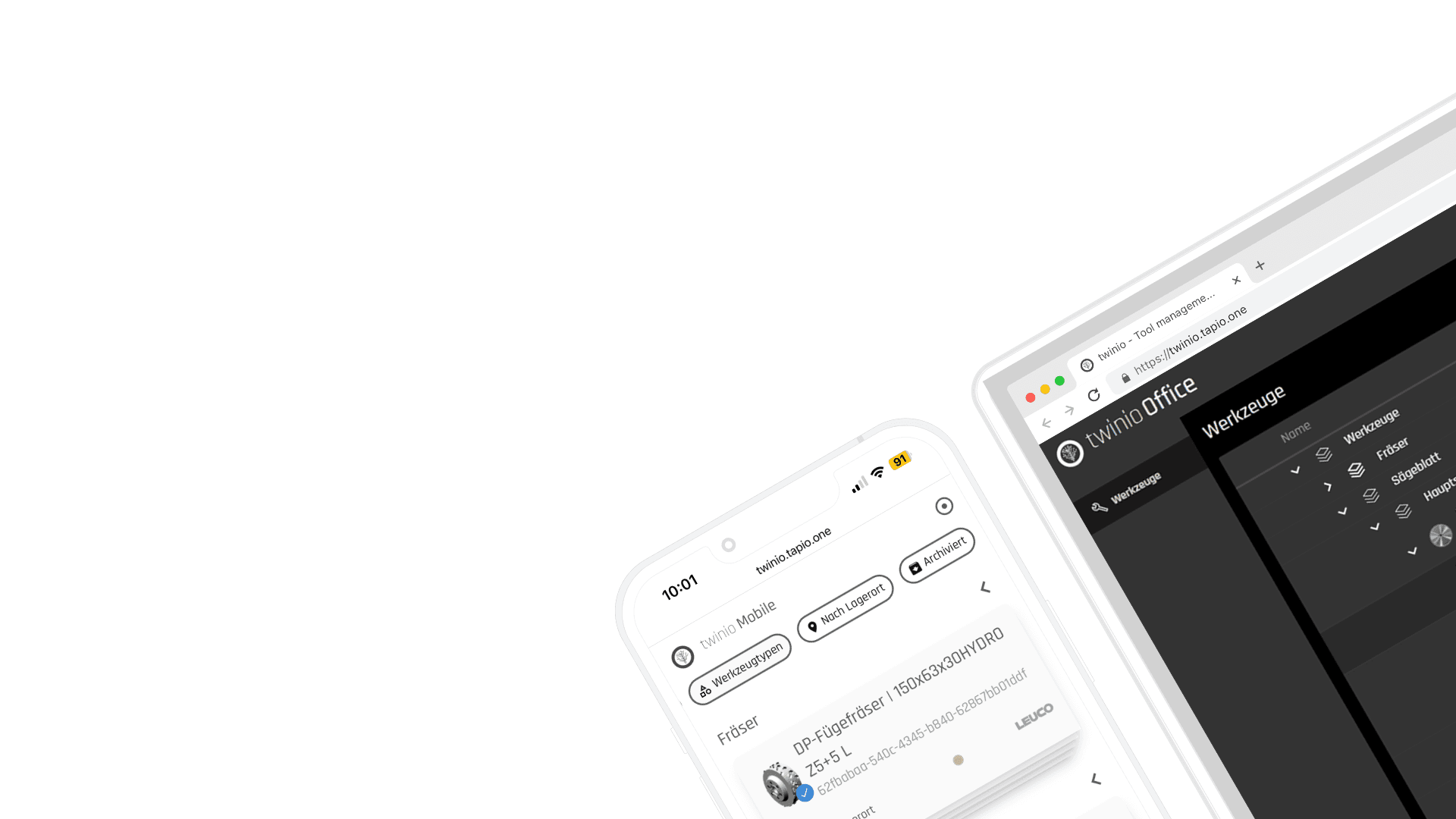
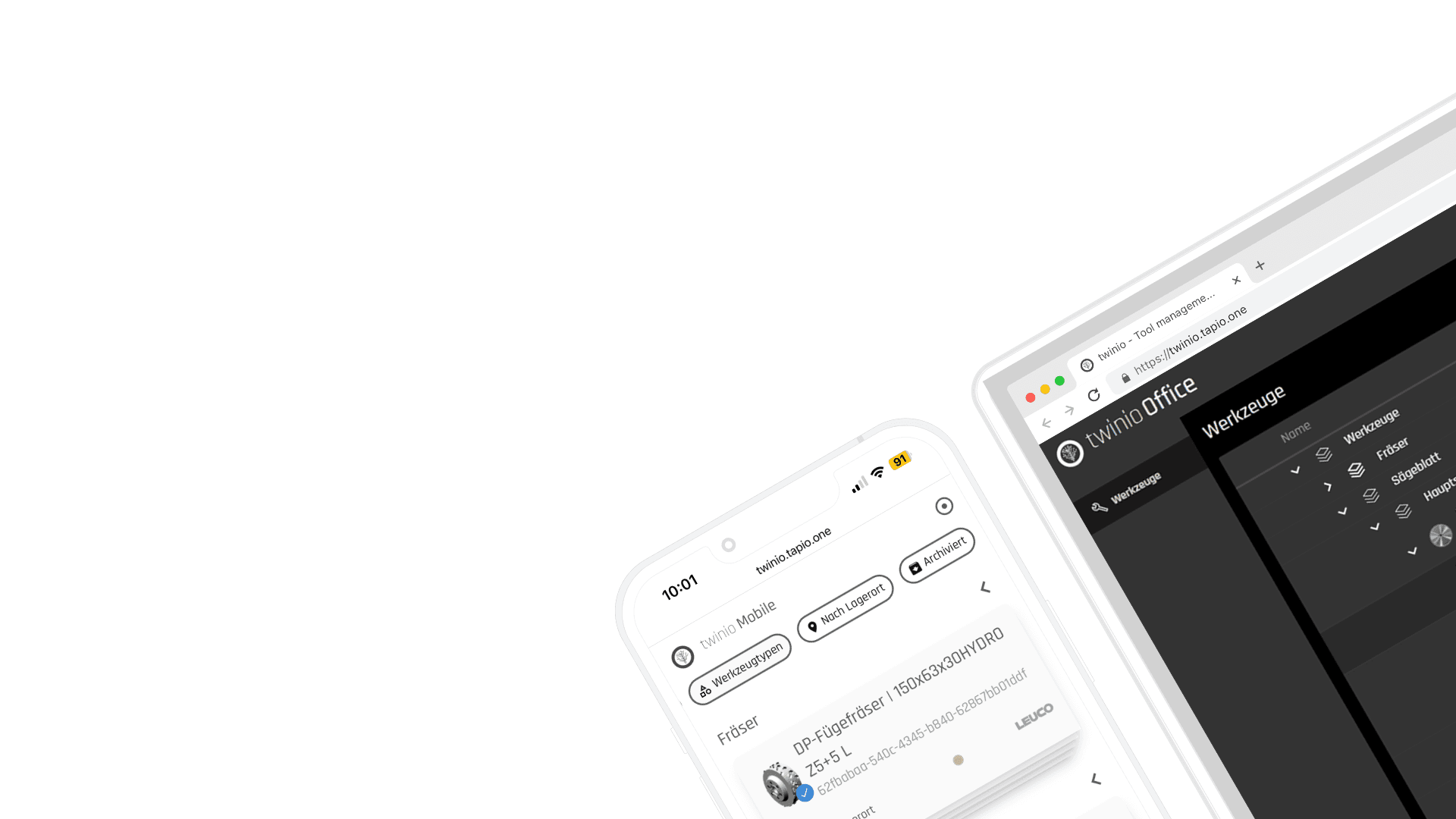
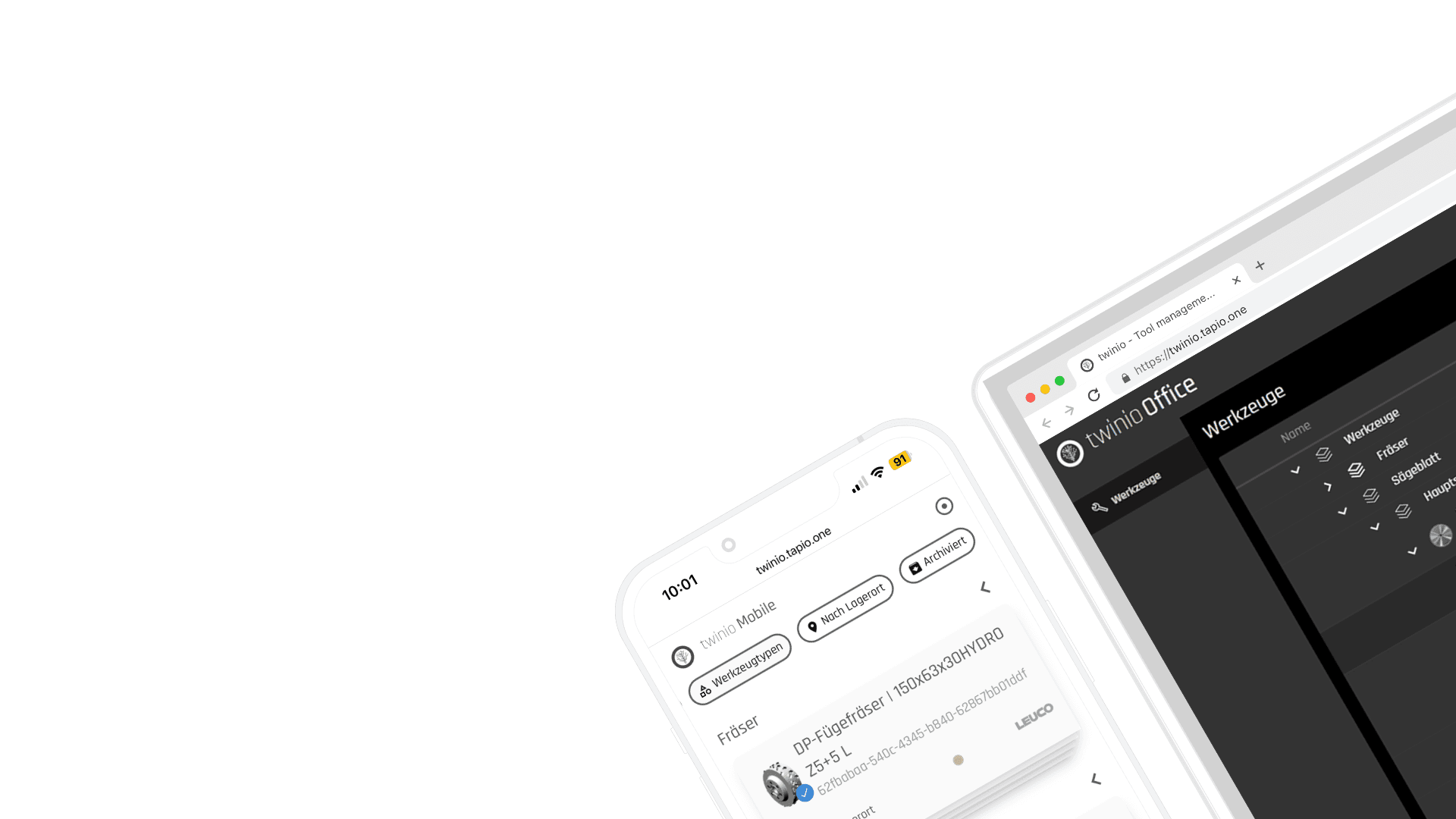
With the tool management of tapio
With the tool management of tapio
No My tapio company account yet?
No My tapio company account yet?
No My tapio company account yet?







