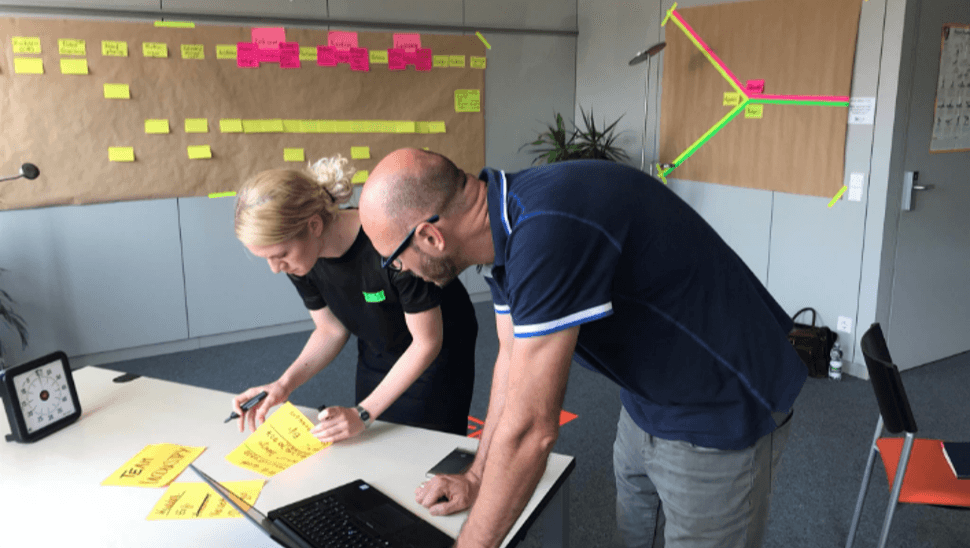twinio - the digital toolmanagement is the newest member of the tapio product family. To create transparency for its tools simply and quickly - that was the goal at the beginning of the WebApp development.
twinio - the digital toolmanagement is the newest member of the tapio product family. To create transparency for its tools simply and quickly - that was the goal at the beginning of the WebApp development.
However, before the actual implementation started, we conducted interviews with carpenters and medium-sized as well as industrial manufacturing companies with the help of the design thinking approach. Only if we fully understand what the core issue is, only then, in our opinion, does the application with its functions have a real added value for the customer.
Now, every customer asks himself the question, what can twinio do and how can I use it in my company to achieve more transparency with my tools in the near future? Is it affordable or do I need to make a large investment?
Here's how the digital tool management works:
Overview on all items
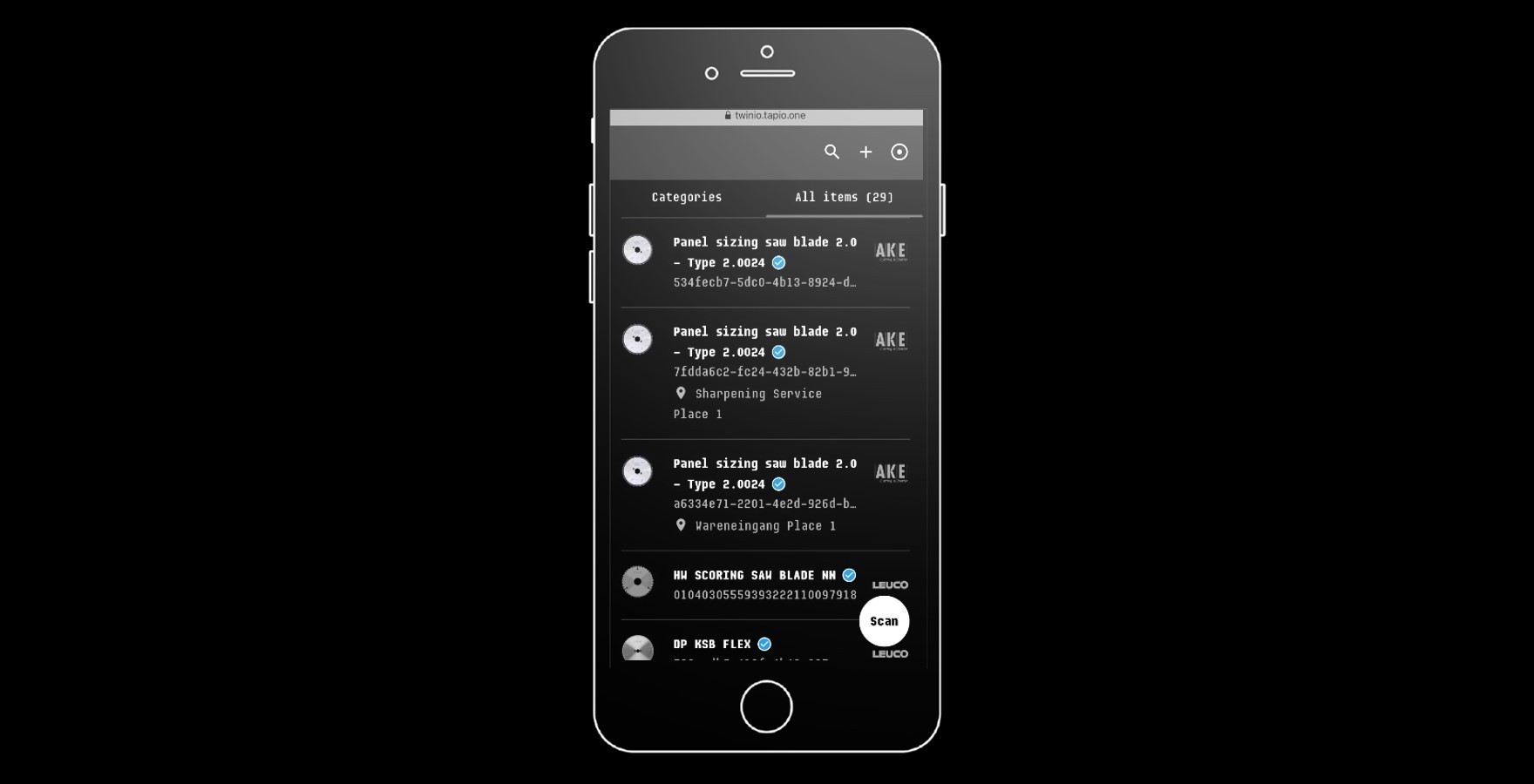
twinio provides you with an overview of all tools, also called items, that you have created using the WebApp, via mobile phone or laptop for example.
You get initial information about your items without having to open each one by one. You can see the manufacturer and product name as well as the item ID and the respective location at first glance. You know immediately where which tool is located in your production.
Customized Categories
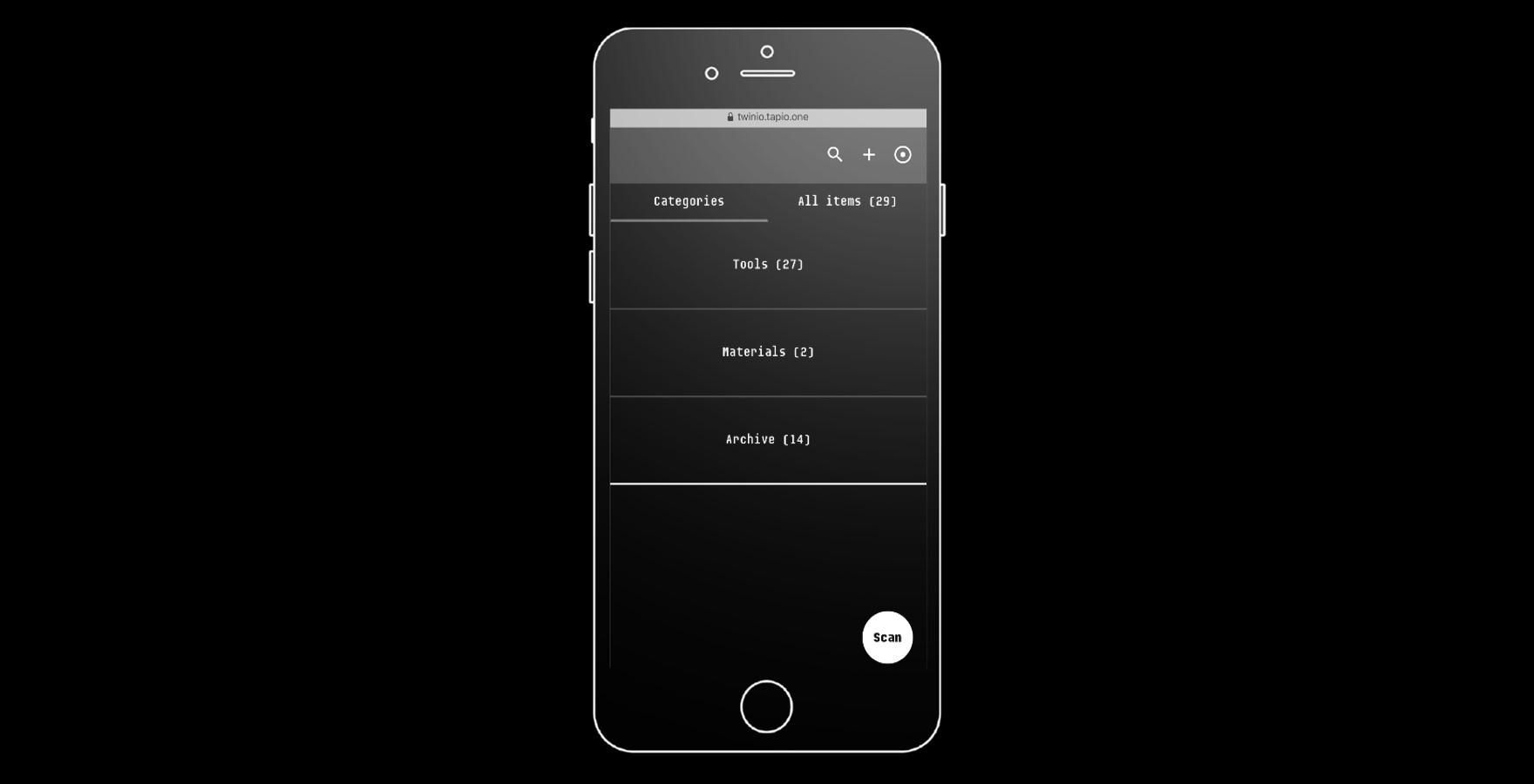
Via the tab "Categories" you filter your customer-specific items. The categories can vary according to customer benefit. For example, if you categorize by tools, the tree structure appears, such as Tools >> Saw Blades, Cutters.
The categories that contain at least one item (tool) are automatically displayed. You can get more categories by clicking the categorize icon.
Different locations for items
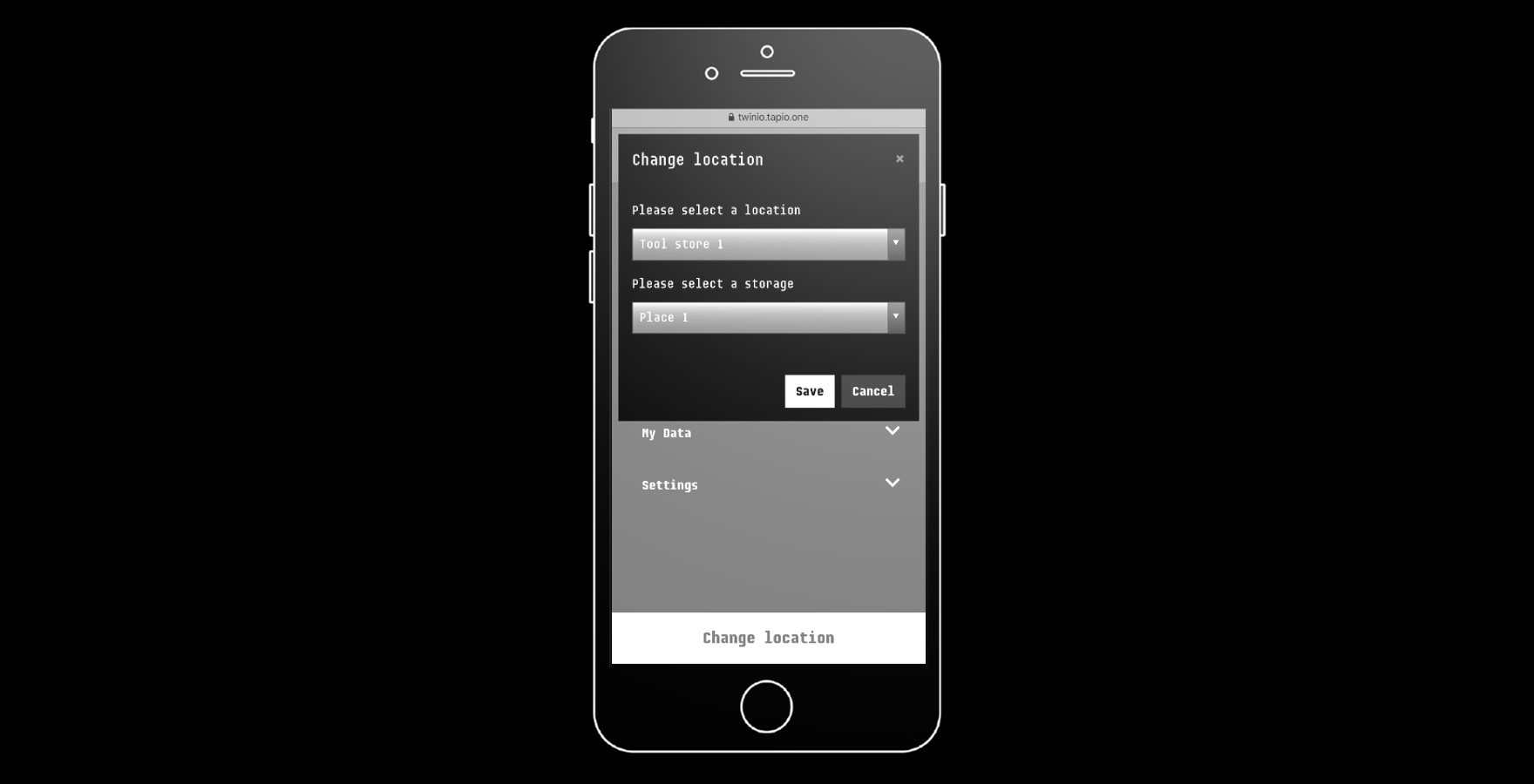
You get transparency where each item is located by the function "Change location", quickly and easily assign a location to individual tools via the drop-down menu and always know where each item is located.
You create the different locations in your tapio company account (mytapio.one) under "Shopfloor". You can choose between group (e.g. plant 1 or group of machines) and tool storage e.g. tool warehouse with number of places). This digital image of the shopfloor can be found in twinio under "Change location".
Quick and easy details on tools
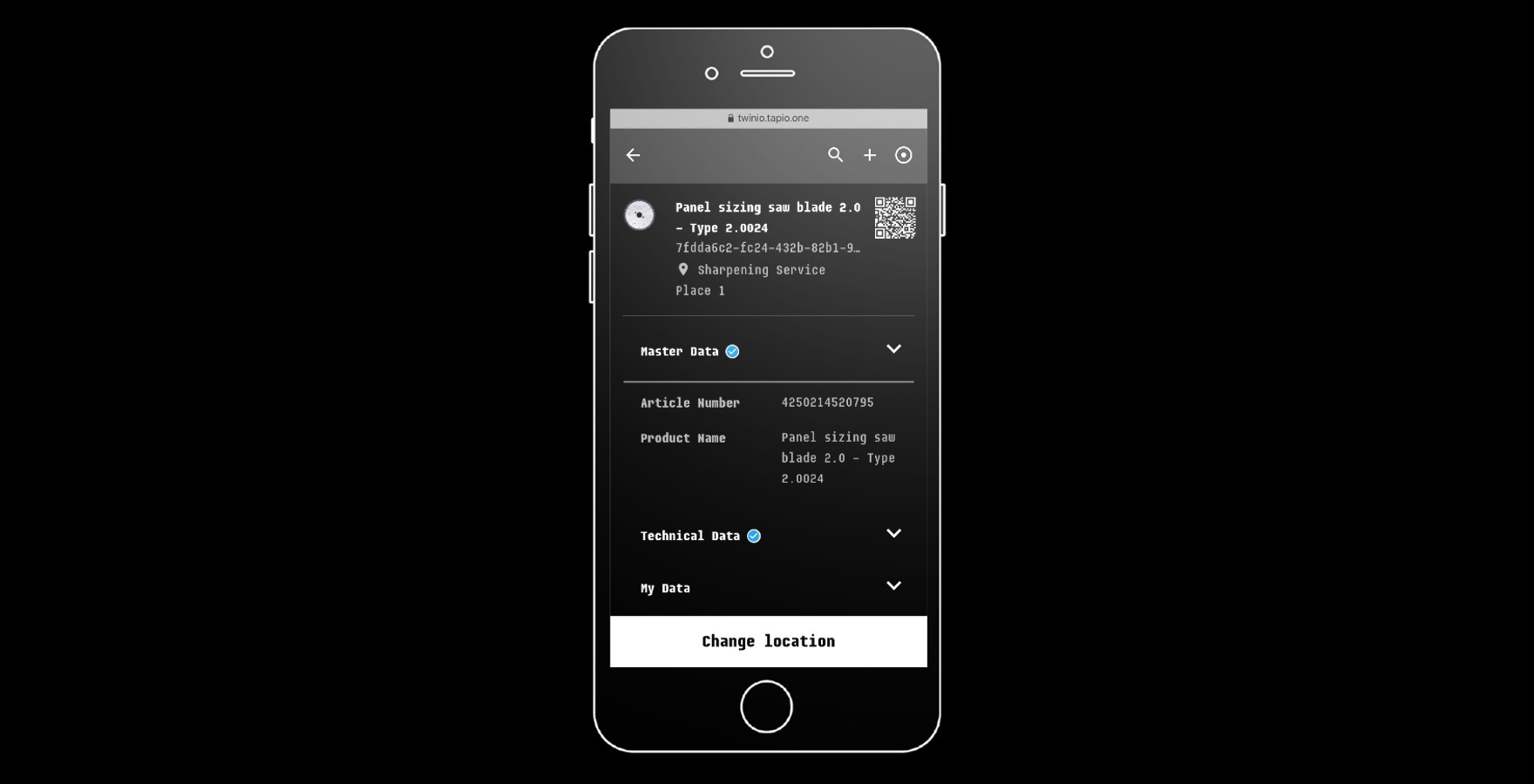
With one click you can get details about your tools. Divided by master data, technical data and my data you can see all necessary information.
The blue hooks indicate data that comes directly from the manufacturer. Individually added information such as the number of sharpening cycles, run meters or machine type can be found under "My data". These can be edited continuously to keep the status of the individual item always up to date.
Scan new items
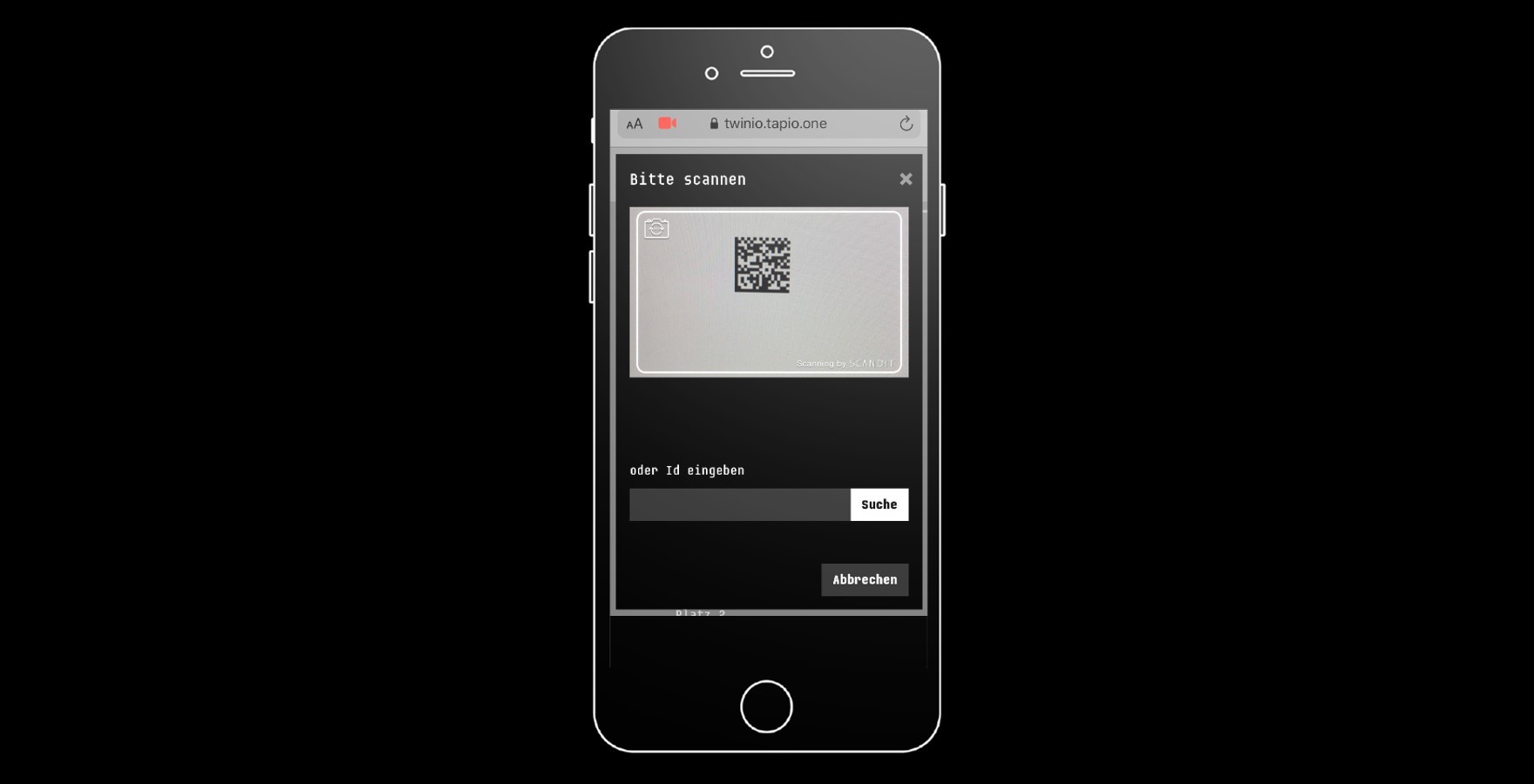
You can easily and quickly create a new tool using the integrated scan function (QR Code, Data Matrix Code, Barcode). The scan button also allows you to work quickly with existing tools. Scan codes from the manufacturer or your own QR Codes, which twinio has generated for you. You will find the unique QR Code on the item's detail view.
If tool data from the manufacturer are not available or the manufacturer is not known, you can manually create manufacturers as well as tools using the "+" button. Simply fill out the corresponding form and create additional, individual information.
Easy search
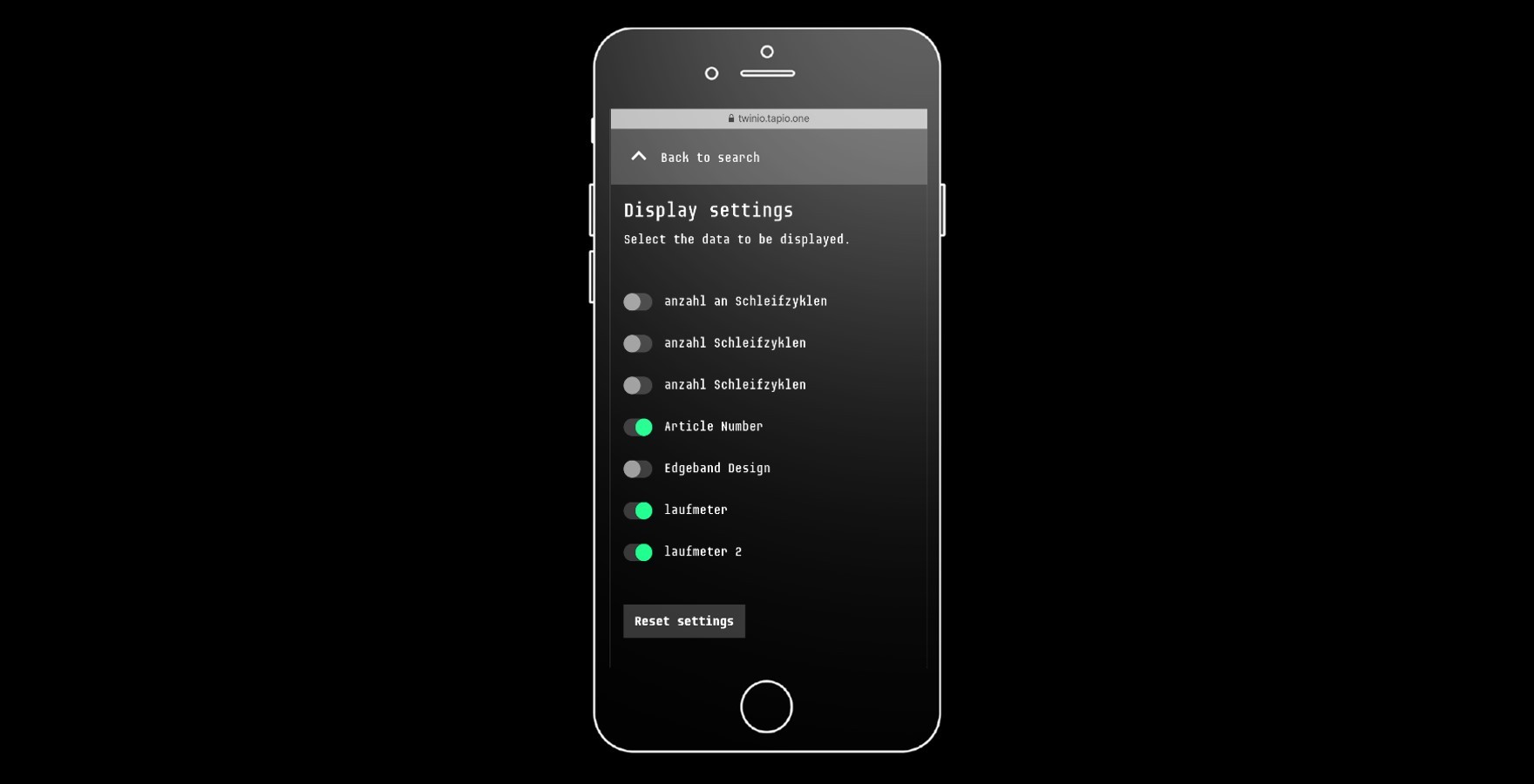
An integrated search allows you to quickly find a specific tool within your items. You can also customize the display of the search results.
Using the search settings icon in the search bar, you can select the parameters to be displayed for each item found. Imagine you need an overview of all the remaining lengths of your edges per item number. No problem with twinio as you can activate the parameters remaining length and article number so that this information is displayed directly in the result list.
Archive your tools
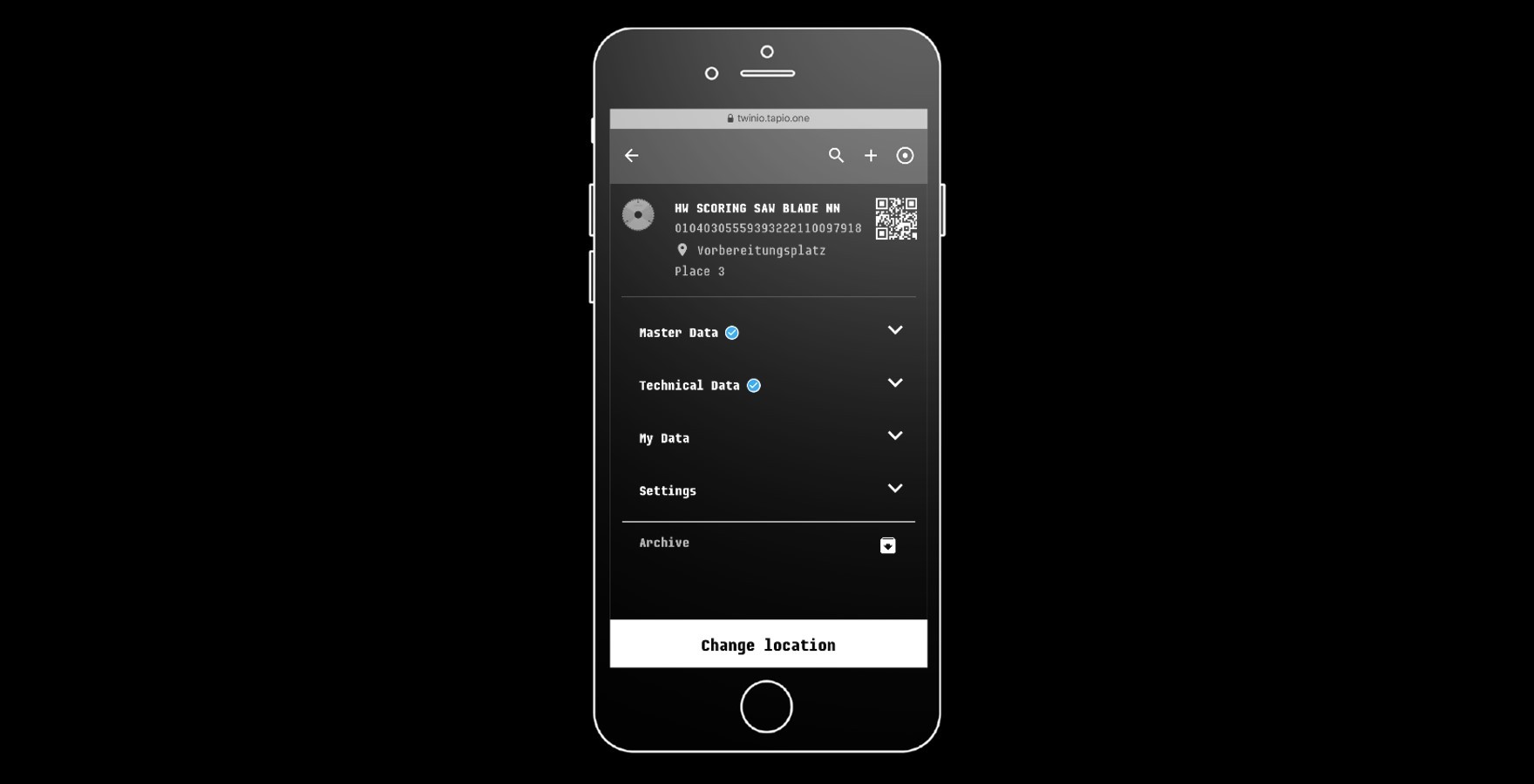
Tools that should no longer be actively managed with twinio (tool is no longer in use), can be archived.
In the detail view, you can archive the corresponding item. Via "Categories >> Archive" you can access historical data of your items at any time using the archiving function. Which tools were in use in the last quarter and how many running meters could I handle with the individual saw blades per grinding cycle? All this information is still available, even if the item has been archived.
Tools that have been archived can no longer be reactivated.
Here is an overview of the most important twinio features:
All tools available in one app, always and everywhere
Assign locations quickly and easily to individual tools
tapio partners provide all necessary information directly and verified (marked with the blue hook)
twinio automatically generates a unique QR code for each tool, even customer-specific codes can be used
Scan function for extremely fast identification (QR Code, Barcode, Data Matrix Code)
Manual creation of tools possible - independent of manufacturer
Since we believe that such products should be tested live in practice by our customers, in other words by you, you can test twinio for 2 months until 31 May 2020 free of charge. Simply copy your promo code here.
During this time, you can create and manage up to 30 items and test all the functions described above yourself.